Understand tokens
Bolt runs on AI agents powered by large language model (LLM) providers such as Anthropic. Each agent has a specific role and they work together to plan, generate, and improve your application. To make this work, Bolt uses tokens from the provider. A token is a small chunk of text, sometimes a full word and sometimes just part of one. Every time you use Bolt, tokens are used in three main ways:- When you chat with Bolt
- When Bolt writes code
- When Bolt looks at your code to see what you changed
To learn more about large language models, see our Introduction to LLMs. To learn more about the LLM-powered agents Bolt uses, see Agents.
Use buttons instead of prompting where possible
Most prompts use tokens, so avoid them when Bolt already provides buttons or built-in actions for the same task, which don’t use tokens. For example:- To publish the latest version of your site, use the Publish button instead of prompting Bolt.
- To revert to a previous version of your project, use the Version History feature instead of prompting Bolt.
How you can reduce token usage
Every chatbox interaction you have with Bolt costs tokens, which affect your speed, cost, and project size limits. Bolt is built to keep token usage lean, and ongoing improvements continue to boost efficiency. At the same time, being mindful of how you use tokens is important for keeping projects smooth and cost-effective. This page lists the top ways to reduce token usage, including the following tips:- Plan your app
- Use Discussion mode
- Undo changes using the Version history feature
- Keep your prompts specific and focused
- Avoid repeated automated error fix attempts
- Add functionality incrementally
- Use the
.bolt/ignorefile - Reduce the size of your project
Plan your app
Planning your app before you start building saves time, tokens, and avoids headaches later. Start by deciding what type of app you’re making (website, web app, or mobile app) and who it’s for. List the key features you want, sketch out a simple design, and think about how users will move through the app. Examples:- A CRM might need lead capture, contact profiles, and search filters
- A portfolio site needs galleries, project descriptions, and contact links
- A habit tracker might include a daily checklist, progress charts, and reminders
Use Plan or Discussion Modes
In Build mode, Bolt updates your code everytime you submit a prompt, which uses up tokens. To avoid unnecessary code changes, use Plan or Discussion mode when you want to get help, troubleshoot, or discuss plans, but don’t want to implement anything immediately. Both Plan and Discussion Modes uses far fewer tokens than Build Mode.Undo changes using the Version history feature
Use the Version history feature to restore your project to a previous state without consuming tokens. This is similar to an undo button that can take you back to any prior state of your project. If you’ve made a change you don’t like, rather than prompting Bolt to fix it, you can switch back to a previous version of your project without using tokens. This can save time and tokens if something goes wrong with your project.Keep your prompts specific and focused
When prompting, be clear and specific. See Prompt effectively for more information. Tell the model to focus on specific files or functions rather than the entire codebase.Avoid repeated automated error fix attempts
When an error occurs, Bolt gives you the option to try an automatic fix. Sometimes clicking it a second time will resolve the issue, but remember that each attempt uses tokens. Avoid clicking Attempt fix over and over, hoping for things to eventually work out. If Bolt can’t resolve the issue with automatic fixes, research the errors you’re getting and step in manually. You can also switch to Discussion mode to ask focused questions, explore solutions, and confirm a plan before the next fix.Add error handling to your project
If you find yourself stuck in an error loop, a useful strategy is to prompt Bolt to enhance error handling and implement detailed logging throughout the problematic area. When prompted to, Bolt excels at inserting robust error logs, even at a granular level, such as between functions or key steps. These logs provide valuable feedback that the AI can use to better understand the root cause of the issue. This additional logging also provides more precise information when the error occurs again. With this detailed feedback, Bolt can make more accurate adjustments to fix the issue.Add functionality incrementally
Before you focus on advanced functionality, make sure the basics of your app are in place.- Create your core pages: For example, a homepage, a dashboard, and a basic contact or help page
- Set up navigation: Make sure users can move between pages smoothly, like jumping from a leads page to a customer profile in a CRM
- Keep the design consistent: Use the same colors, fonts, and layout so the app feels professional and easy to use
- Start small, such as adding a form to capture leads or customer data
- Next, add functionality to store and display those records, like a simple customer list or profile view
- Then layer on search, filters, or analytics so users can find data quickly
- Test after each new piece to catch problems early and avoid breaking what already works
Use a .bolt/ignore file
In the .bolt/ignore file, you can list any files or folders that you want Bolt to exclude.
To add files or folders to the list, follow the steps below:
- In your Bolt project, switch to Code view to view your file list.
- Log in to your StackBlitz account.
- Either:
- In the
.boltdirectory, clickignoreto open the file in the editor. - If there isn’t an
ignorefile, right-click the.boltdirectory, then click New File…, then name the fileignore.
- In the
- List the files you want Bolt to ignore. Provide the full path to the files, including directories. You can use as a wildcard. For example: to ignore all files in a directory called
test, writetest/*in yourignorefile. These files are now completely invisible to the AI, which frees up space in the context window.
Clear context
Clearing the context resets Bolt’s understanding of your project. With a smaller context, your requests then use fewer tokens. However, when you do this, Bolt forgets:- Your recent conversation history
- Its understanding of how your codebase has changed over time
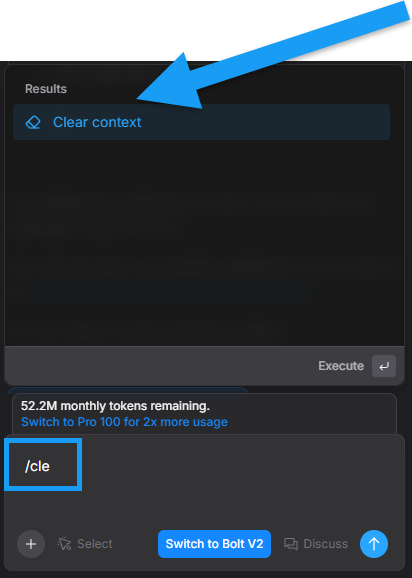
/clear command in your chatbox, then clicking Clear context in the Results section above.
Reduce the size of your projects
As your project becomes larger it takes more tokens to keep Bolt aligned with your code. The underlying language model has to process more source material. Reducing what Bolt needs to read helps control token usage. Two practical approaches exist. The first is simple cleanup of unused files. The second is more advanced and involves separating your project into smaller components and maintaining those pieces outside Bolt.Breaking your project into multiple smaller components is best for users who are experienced with version control and comfortable managing multiple code bases.
Clean up unused files
Bolt uses a tool called Knip to perform a cleanup. You can run this when prompted by Bolt, or run it manually at any time. Before proceeding, back up your project using one or both of these methods:- In the top left of your screen, click the project title, then click Export > Download, or
- In the top left of your screen, click the project title, then click Duplicate.
npx knip --production --fix --allow-remove-files
Check the output in the terminal to see if the command ran successfully. This command removes unnecessary files from the codebase, which reduces the project size.
Split the project
An advanced technique is to split a large app into smaller parts, then connect them later outside of Bolt. A common approach is to keep the backend and frontend as separate projects. If you are new to development, proceed carefully or get help. If you decide to try this, keep in mind:- Plan what each part is responsible for.
- Decide how the parts will talk to each other, such as through an API.
- Keep each project in its own repository or folder.
- Write down how to set up and run each part.