View, create, edit, or delete projects
View existing projects
Once you’re logged in to Bolt, you can see all your projects in one place, making it easy to switch between them. To view your projects, follow these steps:- Log in to Bolt.
- Go to the Bolt homepage.
- Hover over the left side of the screen to open the menu.
- View a list of your projects under Your Chats.
- Click a project name to open that project in Bolt.
Create a new project
To create a new Bolt project, submit a new prompt on the Bolt homepage. This will automatically add a new project to your project list and will autogenerate a project title.Rename or edit a project title
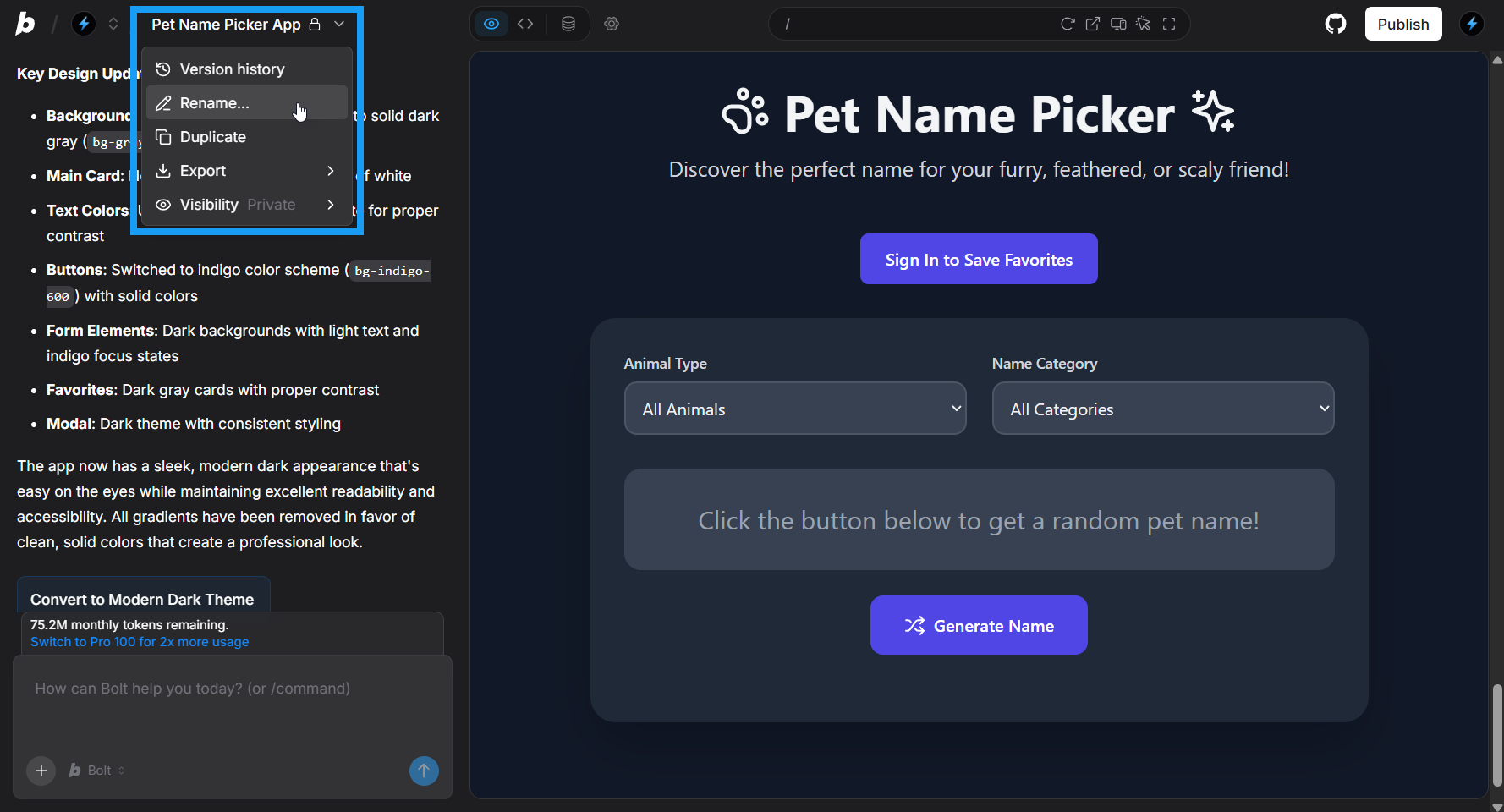
- Open the project.
- Click the project name in the top left of your screen.
- Click Rename.
- Make your changes.
- Click the checkmark to save the change.
Delete a project
To delete a project, you need to delete both the chat and the associated project in StackBlitz. Delete a project chat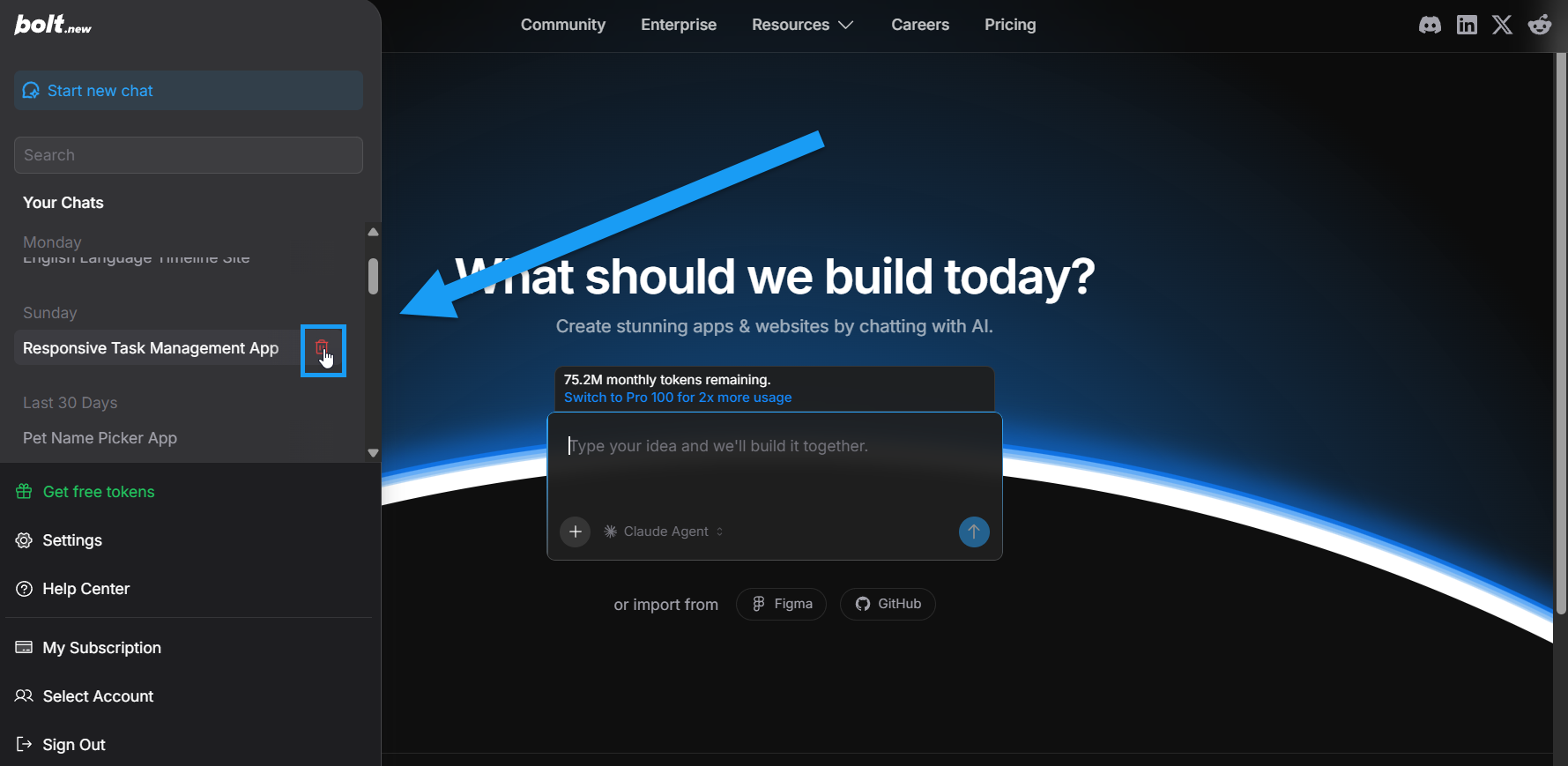
- On the Bolt homepage, hover over the left side of the screen or click Open sidebar to view a list of your projects.
- Hover over the project you want to delete.
- Click the trash icon next to the project name that appears.
- Click Delete to confirm.
- Log in to your StackBlitz account.
- Click Collections.
- Click Bolt collection.
- Click the menu icon for the project you want to delete.
- Click Delete project.
Project settings
You can access Project settings by clicking the gear icon in the top center of your screen, then clicking All project settings.
- Project General settings
- Domains and Hosting
- Analytics
- Project Knowledge
- Project Backups
General
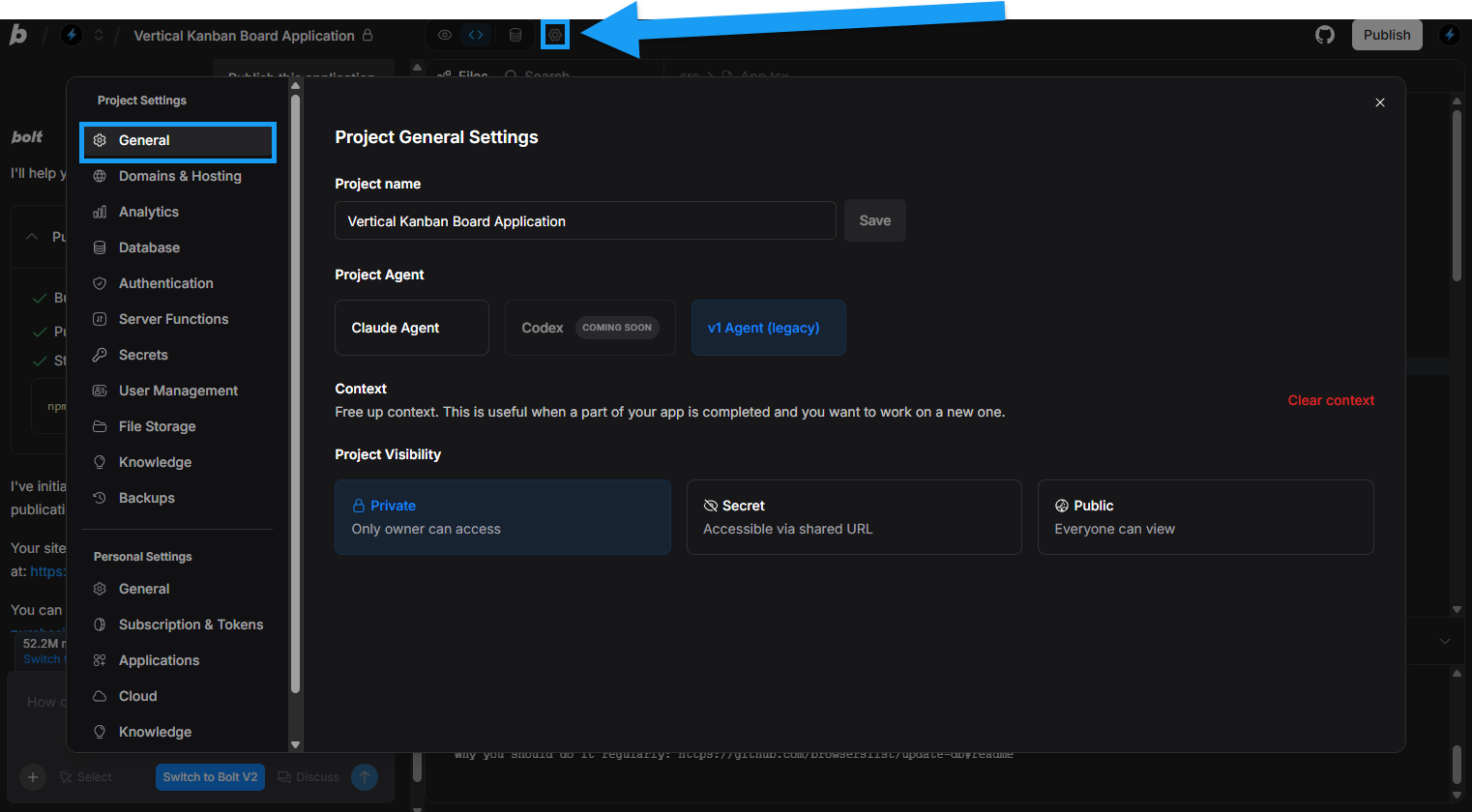
- Type a new name in the text field.
- Click Save.
Switching agents clears your project chat history.
Bolt projects are Private by default.
- Private – Only the project owner can view; they must be logged in to Bolt, and the project is hidden from everyone else.
- Secret – Anyone with the direct link can view; the project is not shown on the owner’s StackBlitz profile page (stackblitz.com/@[your-username]).
- Public – Anyone with the direct link can view; the project is shown on the owner’s StackBlitz profile page (stackblitz.com
Learn more about system and project knowledge in our article on Prompting Effectively.
Backups
You can restore your project to an automatically saved backup from the Backups page in Project Settings. Restore from a backup- Click the gear icon in the top center of your screen, then click All project settings.
- Click Backups.
- Find the backup with the date and time you want.
- Click Load next to that backup.
- In the confirmation window, click Create Fork.
This creates a new version of your project using the backup, without erasing the current version.
Create, edit, and delete files
By default, your Bolt project shows your chat and a preview of the app you’re building. If you want to edit your project files directly, you can switch from Preview to Code view. This is useful if you:- Know exactly what needs changing, and want to make quick edits yourself rather than asking in Discussion mode.
- Need to troubleshoot.
- Want to explore your code and content.
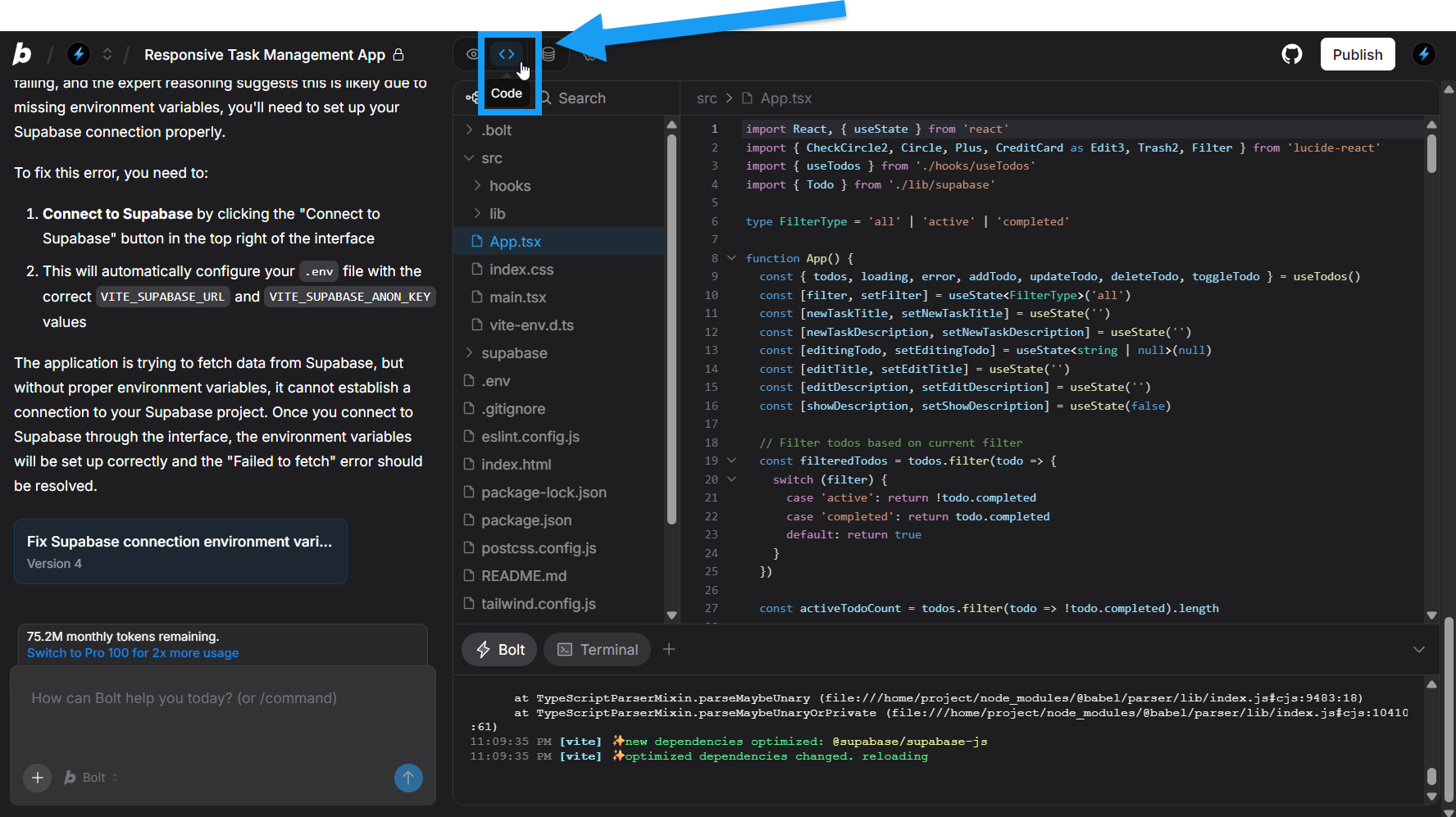
- Click the file in the Files list.
- Edit the file in the editor.
- Click Save or press Ctrl+S.
- Bolt automatically builds your changes.
- Switch back to Preview mode to see them.
- Right-click in the Files list.
- Select New file…
- Right-click the file you want to delete.
- Select Delete.
Upload files
You can upload files to Bolt to either add them to your project or use them as reference materials. When you upload, you can tell Bolt how to use the file in your prompt, or let Bolt detect it automatically. The maximum file size is 10 MB for Free plans and 100 MB for any Pro plan.Click below to see supported file types:
Supported file types
Supported file types
Images:
.jpg .jpeg .png .gif .webp .svgText files: .pdf .txt .doc .docx .py .ipynb .js .mjs .cjs .jsx .html .css .scss .sass .ts .tsx .java .cs .php .c .cc .cpp .cxx .h .hh .hpp .rs .swift .go .rb .kt .kts .scala .sh .bash .zsh .bat .csv .log .ini .cfg .config .json .yaml .yml .toml .lua .sql .md .tex .latex .asm .ino .sBolt can upload file types for a wide range of programming languages. Bolt only builds JavaScript-based applications (see Supported technologies), but you can upload files from other programming languages to guide Bolt, or ask Bolt to convert them into JavaScript.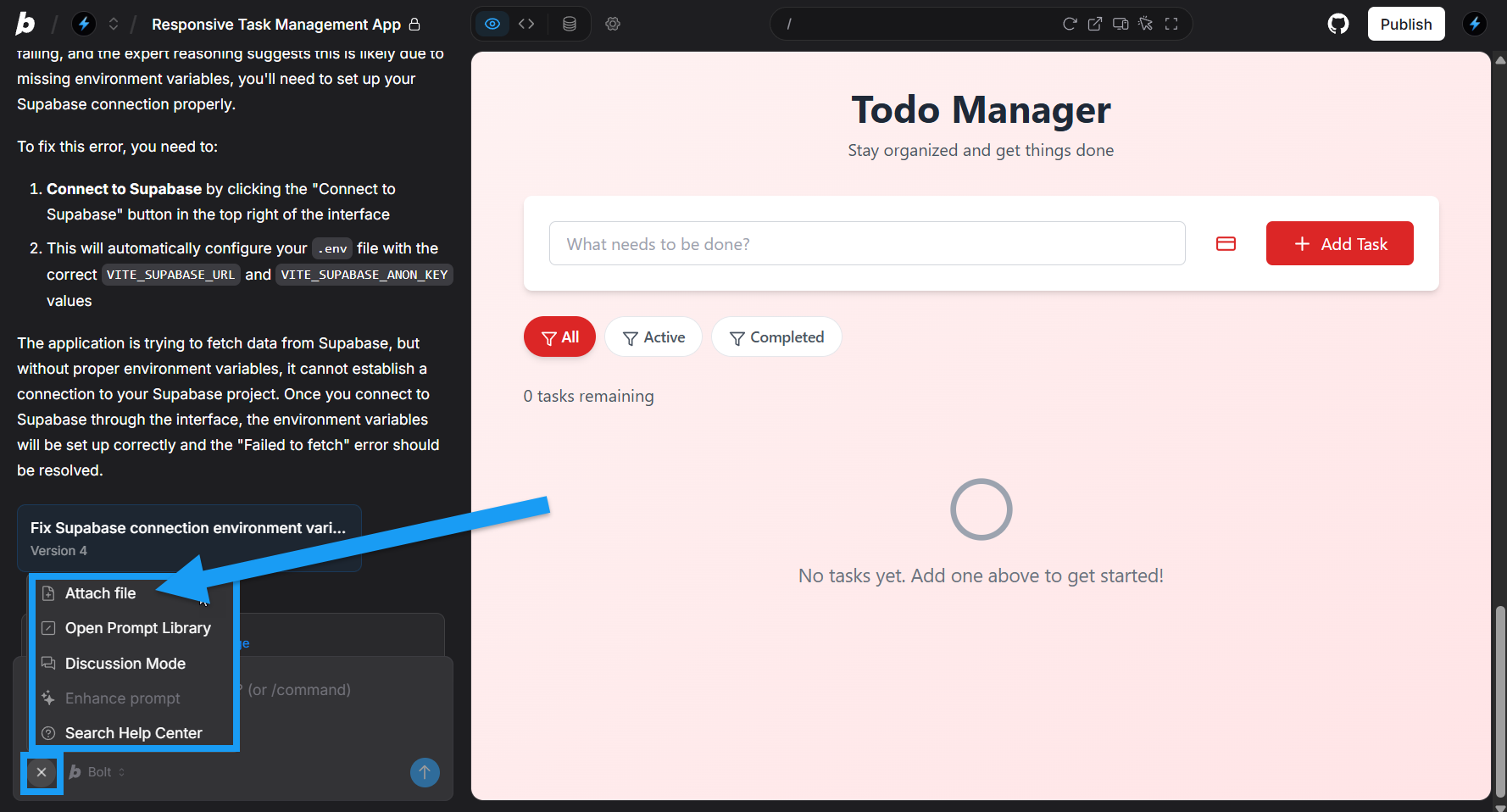
- In the bottom-left corner of the chatbox, click the plus icon, then click Attach file and select your files, or
- Drag and drop the file into the chatbox.
- Upload an image file to use as a logo on your website.
-
In your prompt, say:
Use the attached file as a logo in the header of the website.Bolt adds the file to your project files.
- Upload an image file to show Bolt the look and feel you want.
-
In your prompt, say:
Using the attached image for inspiration, change the site’s colors, fonts, and other styles to match the image style.Bolt uses the file temporarily but doesn’t permanently add it to your project files.
Download projects and work with them locally
To run the project locally, you’ll need Node.js installed. To download and run a project on your local machine, follow these steps: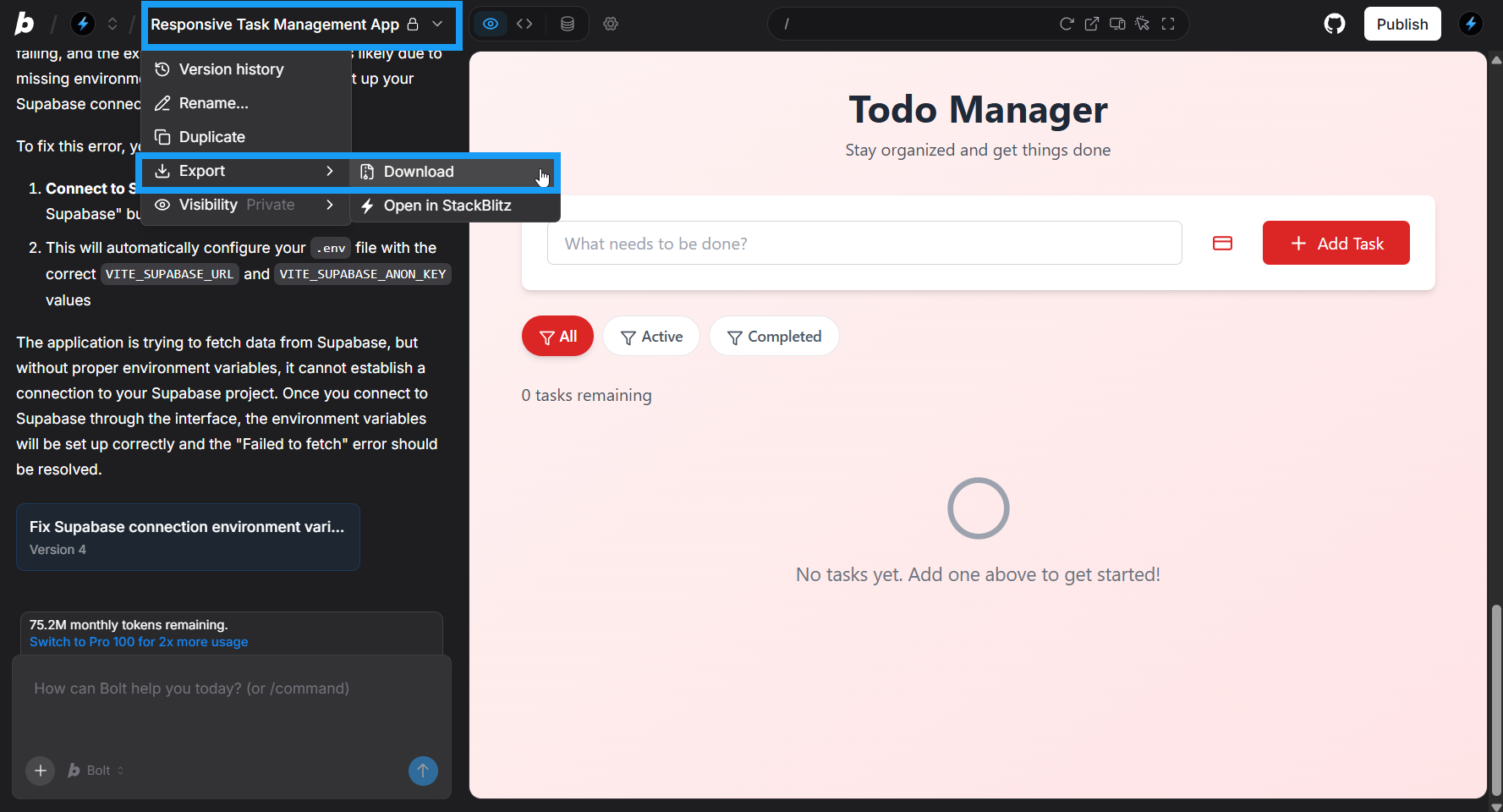
- Log in to your project.
- In the top left of your screen, click the project title, then click Export > Download.
-
A
.zipof your project will download. - Unzip the project.
-
Navigate to the project in your terminal and run:
Duplicate projects
Duplicating your project creates a fresh copy of the project in Bolt. It retains all of your code and settings, except for GitHub and Netlify integration settings.Database duplication
If the project you’re duplicating uses a Bolt database, your new duplicated project will copy the database schema but not the data. If the project you’re duplicating uses a Supabase database, you’ll have the option of either creating a new Bolt database (which copies the schema only) or connecting to the same Supabase project as the original. Uncheck Use Bolt database if you want to maintain your existing Supabase project connection.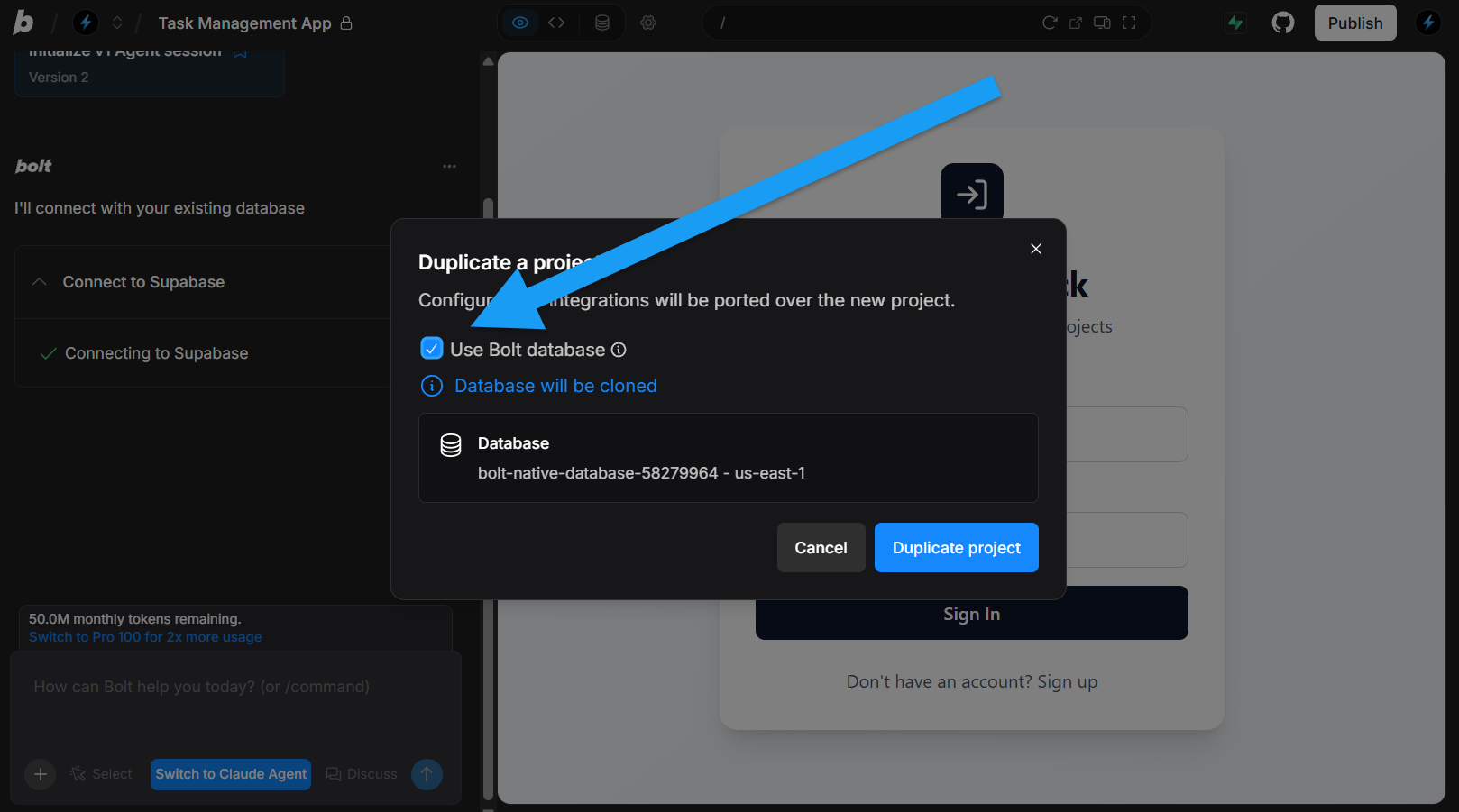
If you want to keep your data in the duplicated project, stay connected to your Supabase database. However, avoid making changes to the same database from both your original and duplicated projects. After duplication, manage Supabase database changes from only one project.
How to duplicate a project
To duplicate a project, follow these steps: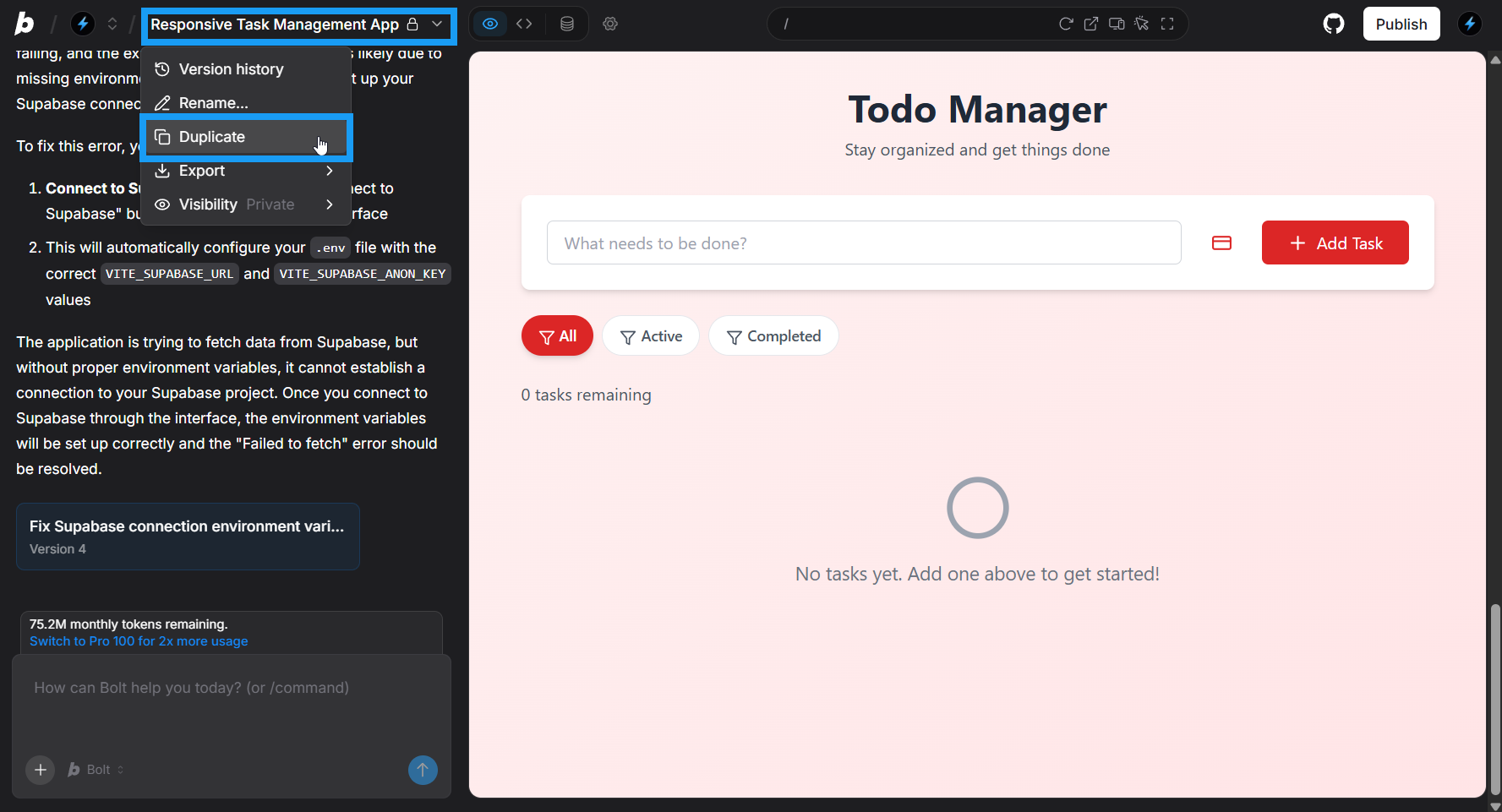
- Log in to your project.
- In the top left of your screen, click the project title, then click Duplicate.
- If you have integrations active in the project, Bolt displays a dialog that confirms which integration settings it will copy. Click Duplicate in the dialog to continue.
- Bolt creates a new copy of the project, with an empty chat history.
- In the bottom-left corner of the chatbox, click the plus icon, then click Discussion Mode.
- Enter the following prompt:
Please generate a short summary of our conversation so far. - Check that the AI response is accurate and contains everything you need.
- Copy the response out of Bolt and save it as a
.txtor.mdfile.
- In the bottom-left corner of the chatbox, click the plus icon, then click Discussion Mode.
- Click the plus icon again, then click Attach file.
-
Provide a prompt such as:
-
Press
Enterto upload the file and your prompt.
Transfer a project to another account
There isn’t a direct way to transfer a project between accounts, though you can still duplicate a project from one account to another if you have the project URL and the visibility is set to Secret or Public. Keep in mind that database information is not copied over. If your project used a Bolt database, you can create a new one when duplicating, but it will not include the previous schema or data. If your project was connected to a Supabase database, you can reconnect to it from the new account. Follow these steps to duplicate a project between accounts:1
Make the project visible
- Log in to Bolt and open the project you want to share.
- Click the gear icon at the top center of the screen.
- Click All project settings.
-
Under Project Visibility, click Secret to make the project visible to anyone with the link.
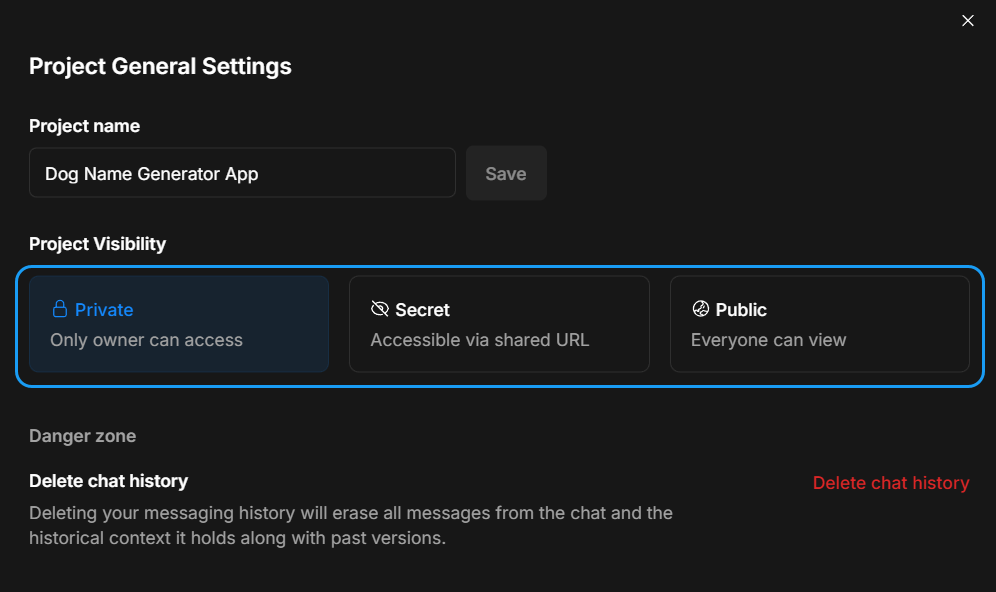
- Copy the project URL from your browser’s address bar.
2
Open the project in the new account
- Log in to Bolt using the account where you want to duplicate the project.
- Paste the project URL into the browser.
- Make any small change to the project. Once you do, it will save as a new copy in your project list.
- If required, prompt Bolt to create a new database, or connect to a Supabase project.
Continue in StackBlitz
If you decide you want to stop working via the Bolt chatbox interface, you can continue working on your project in StackBlitz’s IDE. StackBlitz is Bolt’s parent company, and accounts are automatically linked. To open your Bolt project in the StackBlitz web IDE, follow these steps:- Log in to your project.
- In the top left of your screen, click the project title, then click Export > Open in StackBlitz.
- The project will open in StackBlitz.
Learn more about the StackBlitz IDE in StackBlitz’s documentation.
Open a StackBlitz project in Bolt
There are two ways to open StackBlitz projects in Bolt:- Click Open in Bolt located in the upper-left corner of any StackBlitz project screen.
- Manually enter the following URL pattern in your browser (replacing the all caps slug with your own project slug):
https://bolt.new/~/STACKBLITZ_PROJECT_SLUG_HERE
Open a public GitHub project in Bolt
You can open any public GitHub project in Bolt by puttingbolt.new in front of the GitHub repository URL.
For example: bolt.new/~/github.com/mantinedev/remix-template.
To connect your GitHub account to Bolt and sync projects, refer to GitHub for version control.